Save Export Settings
You can save export settings without having to complete the Export Job. The 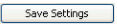 button displays on most dialog boxes of the Export wizard in the bottom left corner of the wizard. Exporting the export configuration settings is required to integrate with review applications such as Eclipse.
button displays on most dialog boxes of the Export wizard in the bottom left corner of the wizard. Exporting the export configuration settings is required to integrate with review applications such as Eclipse.
-
Click
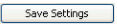 to save the export settings to an .INI file. The Save As dialog box appears.
to save the export settings to an .INI file. The Save As dialog box appears.
Note: The .INI file can be used to load settings for a new Export Job. It can be used as a template for future Export Jobs, reducing the amount of information you are required to enter when setting up an Export Job.
- Navigate to the location where you want the export settings .INI file stored.
- Enter a name for the file.
-
Click Save.When you click Save, the system saves the export settings up to and including the last change you made to them.

Note: You can save the export settings without running the Export job. If you prefer, you can complete all of the steps in the Export wizard and save the settings at the end. One of the final steps in the wizard allows you the option to save the export settings.
Related Topics
